Roadrunner Email Settings
RoadRunner Email Settings.
How to setup Roadrunner email for Android mobile phones.
If you want to setup RoadRunner Email on your Android mobile phone, it may be faster to just setup your RoadRunner email to work through Gmail or Microsoft Outlook.
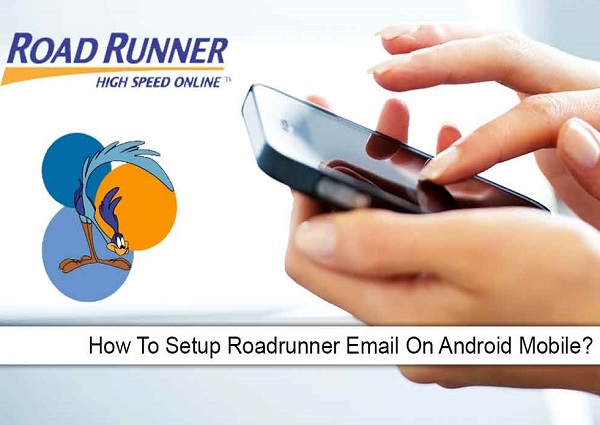
How to setup Roadrunner email for Android mobile phones.
However, you can setup Roadrunner with the Android Email app. Just follow these steps:
How to Setup Roadrunner Email for Android mobile phones:
- Launch the Email app.
- Enter your RoadRunner email address(RR email address), then click on “Next“.
- Choose “Personal (POP3)“, then click on “Next“.
- Enter your RoadRunner password, then click “Next“.
- Enter these details for “Incoming server settings“:
- Username: Enter your full email address with @socal.rr.com included at the end (this could be maine.rr.com or other, depending on your location).
- Password: Enter Your RoadRunner email password.
- Server: pop-server.socal.rr.com (this will depend on location see the full list here).
- Port: 110
- Security type: None
- After that, click “Next“.
- Enter these details for “Outgoing server settings“:
- Server: smtp-server.socal.rr.com (this will depend on location see the full list here).
- Port: 587 (or maybe 25)
- Security type: None
- Require sign-in: Check
- Username: username@socal.rr.com (the full domain will vary based on location)
- Password: Enter your RoadRunner email password.
- Click “Next“, then click “Next” again.
- Type your name in the “Your name” box. This is the public name that will be shown to people, whenever they receive an email from you.
- Click on “Next“.
You have now setup your RoadRunner email account on your Android mobile phone.
TIP: For incoming and outgoing servers these may also work:
- Incoming server: pop-server.rr.com
- Outgoing server : smtp-server.rr.com
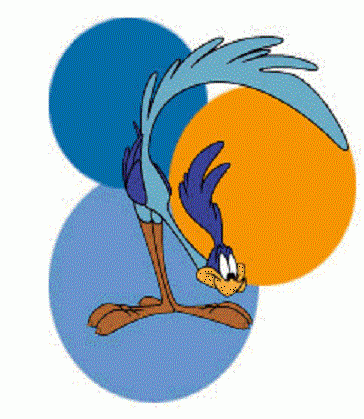
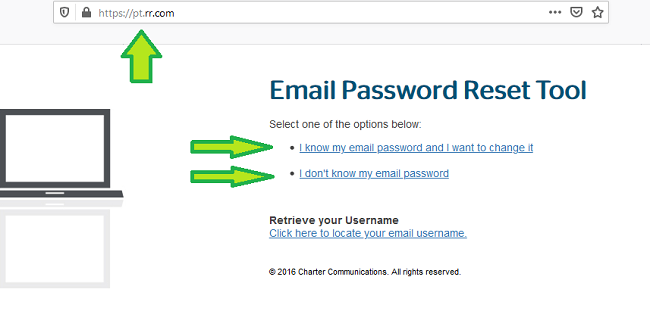
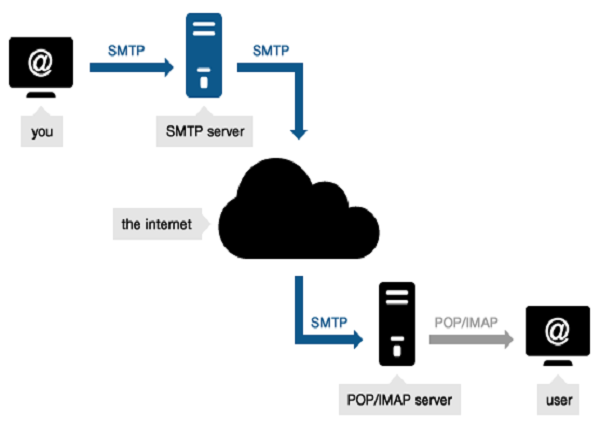
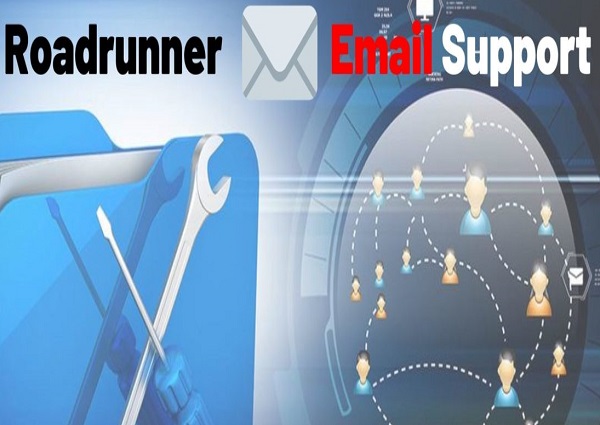
Our rr email is far too slow loading and responding to typed commands. How can this be fixed?